View Apps
To view all the created Apps, from the left navigation tab>Apps
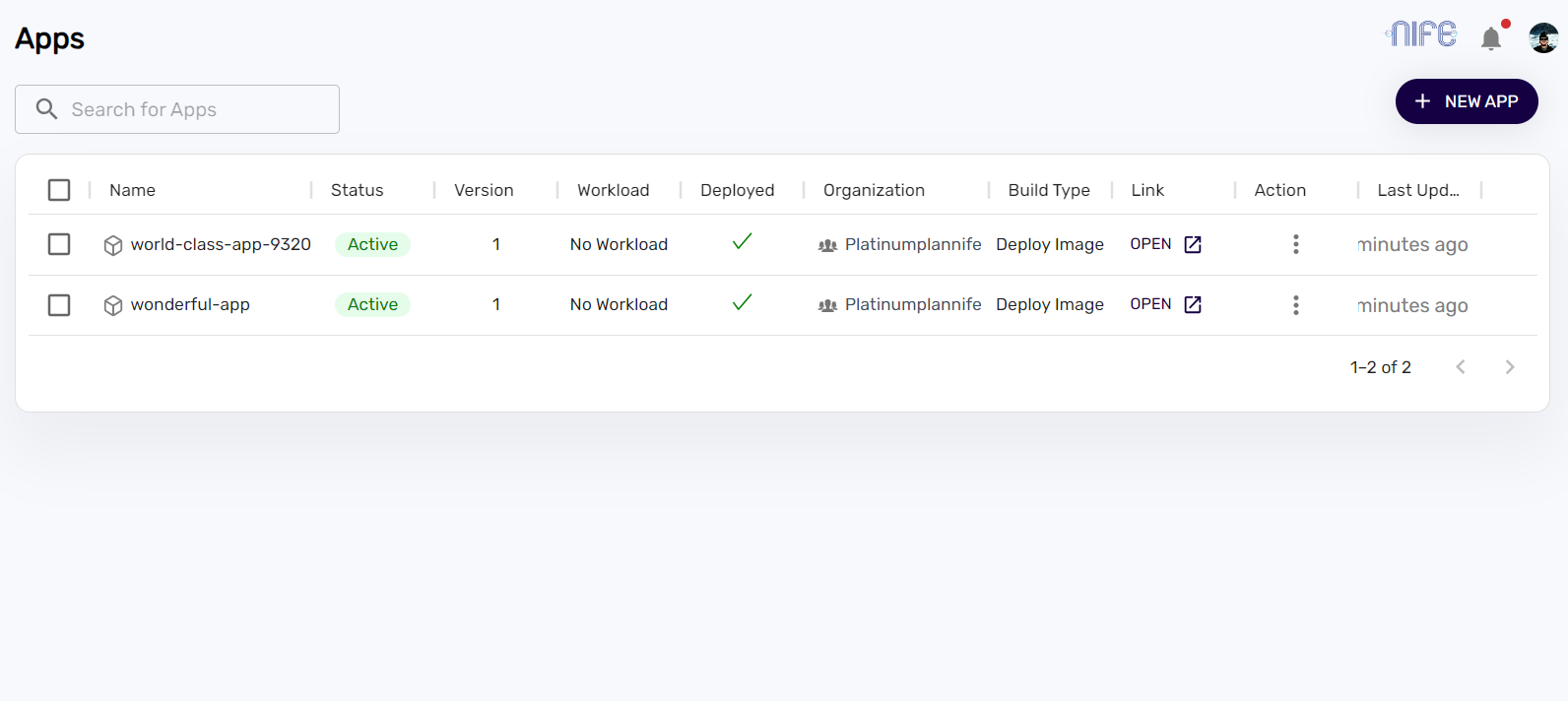
In the app section you can view the following:
- The listed apps :The apps of all organizations are listed
- Status: The Status can be Active or Not Deployed or Suspended.
- An Active status indicates running application
- a Not Deployed application indicates that the application needs to be deployed
- a Suspended application is a disabled application that was previously running.
- Version: The versions of the application deployment is listed
- Workload: Workload of an app is displayed. If the app is deployed without Workload, then no workload will be displayed
- Deployment status: A green tick mark indicates that the app is up and running
- Organisations associated: The associated organization gets listed
- Build type: Build type of an app is displayed here
- Link to view the app: The URL created during the deployment is available as a shortcut.
- User Actions associated with the App, using the hamburger icon, the customer can choose to move, suspend, redeploy or delete an application.
- Last updated time: Indicates the time when the last deployment or redeployment that was done.
Note: If you have many apps you can use the search bar found at the top of the section for searching apps by names, you can also use the sort feature to sort based on deployment status or Organization